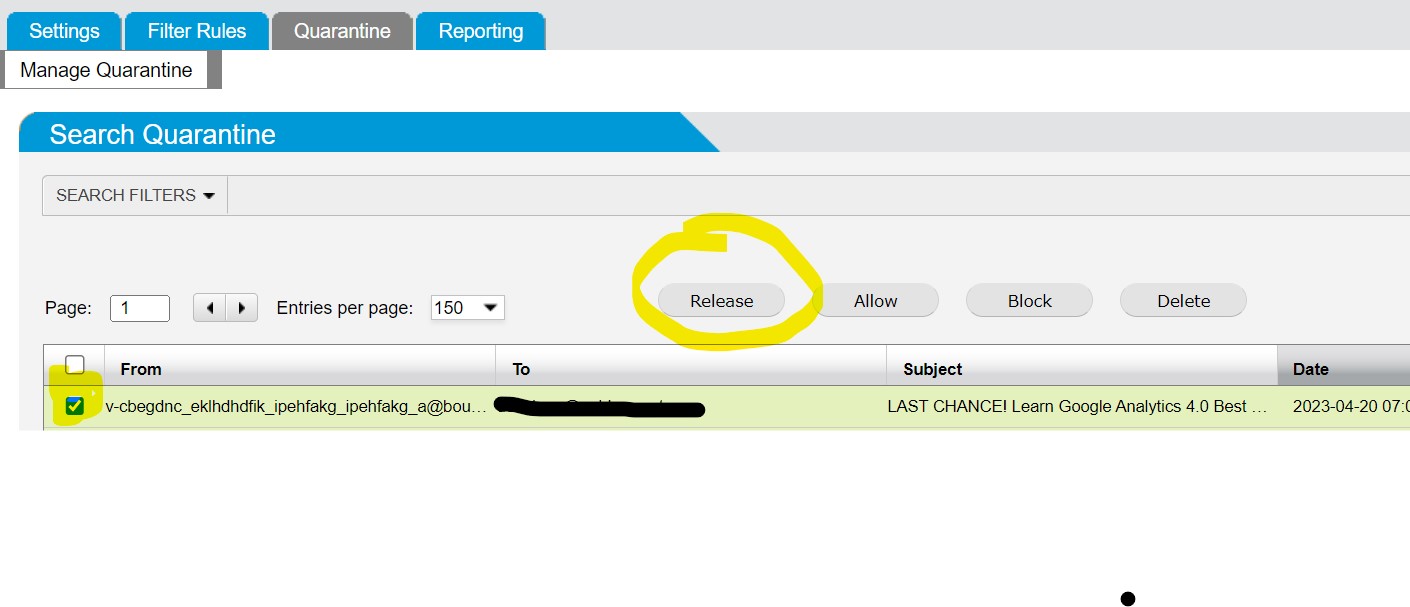Managing email made easy in a few steps
In the early days of the internet it was exciting to receive an email message; now email use has increased so much that it often overwhelms people.
As a Golden West subscriber, adjusting your spam filter settings can help manage your email. Using your spam filter correctly can also help protect you from phishing scams and unwanted email.
If advertising messages are filling your inbox, each includes a link to Unsubscribe. This is found at the bottom of each email and can be used anytime – even if you’ve requested to receive these messages.
To use your spam filter settings to manage other types of messages, follow the instructions below to block, allow, and release messages. These options will help you stay clear of scammers, viruses, malware, and disturbing emails.
1. Take advantage of your User Block List.
Do you keep getting random emails from johndoe3!29@gmail.com and don’t know what to do anymore? Blocking a specific email address such as John Doe’s may be just what you need if the spam filter isn’t catching the message. Blocking the messages will free up more space for you, help maintain your peace of mind, and protect you from accidentally clicking on a phishing scam or virus.
Make sure to take advantage of this by accessing your Golden West user block list.
- Go to the spam filter MailSecurity ISP Services by clicking on this blue link and log in using your email address and password. If you don’t remember your password, call the Golden West Internet Help Desk at 1-855-888-7777, option 1.) After you’re logged in, visit Filter Rules, then User Block List, where you can manage your block list entries.
- Or you can open your latest Spam Quarantine Report email message and scroll to the bottom bulleted list. Select “Click here” on the third bullet point that reads “To view your entire quarantine inbox or manage your preferences.”
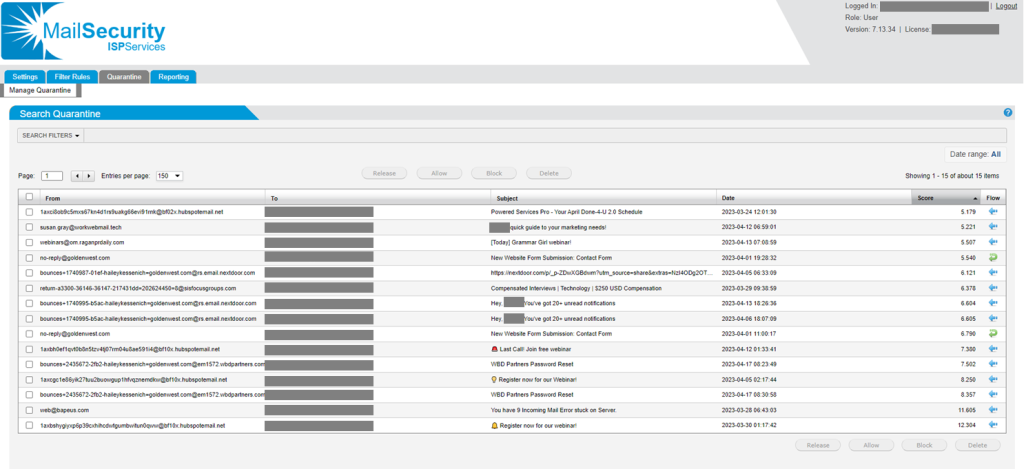
To add a block list entry, such as johndoe3!29@gmail.com, go to Filter Rules, Block List, Blocked Email Addresses, and Click Add. This is where you’ll add the specific address, then click Save. Now you can enjoy your day without receiving another message from John Doe.
2. What is the Golden West User Allow List?
The User Allow List helps you create a list of approved addresses that can automatically pass through the spam filter. If you and your best friend bettyb@hotmail.com often email each other new baking recipes, add her to your User Allow List. This way, you will not need to worry about Betty being sent to your spam or junk folder.
You may also find Betty’s email in your Spam Quarantine Report. Adding her email to the User Allow List is one way to ensure you are receiving her emails.
- Again, go to the spam filter MailSecurity ISP Services by clicking on this blue link and log in using your email address and email password. If you don’t remember your password, call the Golden West Internet Help Desk at 1-855-888-7777, option 1.) After you’re logged in, you can add bettyb@hotmail.com to your User Allow List, by going to Filter Rules, Allow List, Allowed Email Addresses, adding Betty’s email, and then clicking Save.
- Another way to access this is to open your latest Spam Quarantine Report email message and scroll to the orange tab and lettering that says, “Spam Messages.” Select “Allow” to the bottom right, highlighted in yellow below.
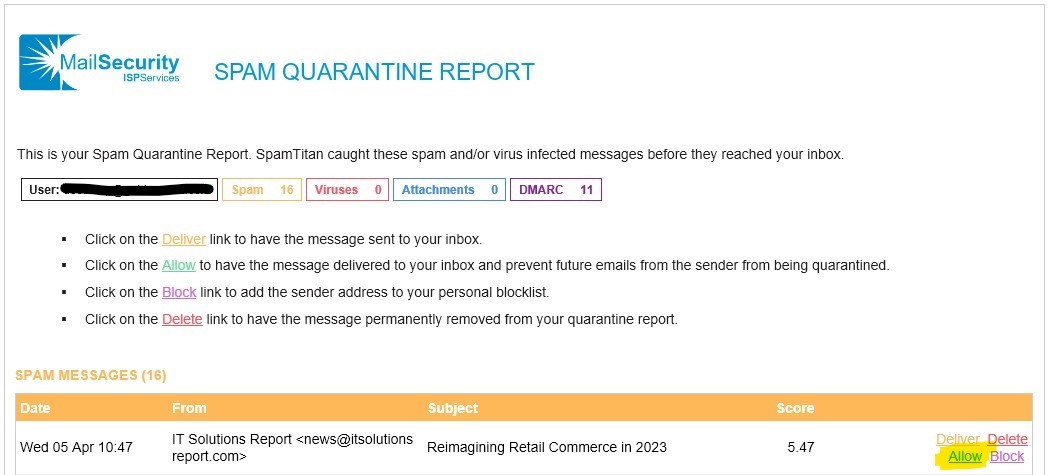
3. Don’t forget your Release option.
Are you missing important emails, such as a bill you keep requesting or vital information from a coworker that gets caught in your spam filter?
When this happens, the Golden West spam filter has a Release option, which removes a message from your spam filter and places it in your inbox. Occasionally, a message can be falsely identified as spam. To release a message back into your inbox, click on the checkbox to the left of the email address, then click Release.
The user block list, user allow list, and release message options help keep you from falling victim to a phishing scam and from receiving those disturbing emails. Make sure to take full advantage of your Golden West spam filter and follow these tips to save time and get peace of mind.
For more information about your spam filter settings, visit goldenwest.com/spam-filter.